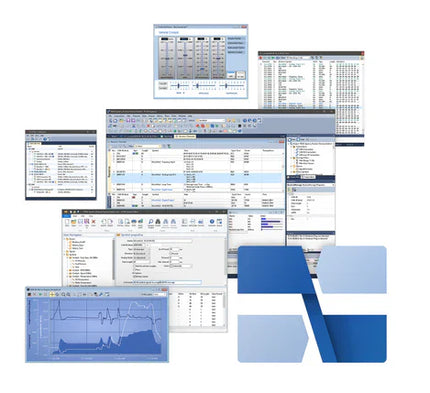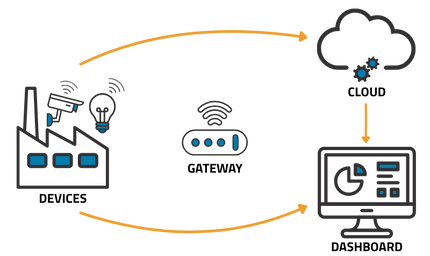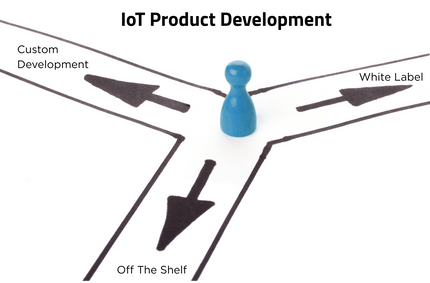After our webinar “Getting Started with PCAN Explorer - Your First Step into Powerful CAN Bus Analysis,” we received a ton of insightful questions from engineers in the field. We wanted to make sure we addressed the ones you’re probably asking too. Whether you're new to PCAN Explorer 6 or already working with complex CAN systems, this Q&A is designed to cover everything from symbol files to scripting, J1939, and trace analysis.
Setup, Software, and Connections
Q: What operating systems does PCAN Explorer 6 support?
A: PCAN Explorer 6 runs on Windows 10 and 11, including ARM-based systems. PEAK now provides ARM-compatible drivers, making it possible to use the software on devices like the Surface Pro X.
Q: How is PCAN Explorer different from PCAN-View?
A: PCAN-View is a free, basic CAN monitor that comes with PEAK hardware. It’s good for quickly checking that your hardware works and viewing raw CAN traffic.
PCAN Explorer 6 is a full-featured professional tool, offering things like signal decoding, scripting, user dashboards, J1939 support, and CAN FD logging. If you need more than basic message viewing, Explorer 6 is the way to go.
Q: Can I safely connect to a live system without risking disruption?
A: Yes, PCAN Explorer 6 supports a “listen-only” mode that allows you to observe CAN traffic without transmitting acknowledgments or affecting the network. It's essential when tapping into a running vehicle or industrial machine.
Q: Is PCAN Explorer 6 included with PEAK hardware, or is it a separate purchase?
A: PCAN Explorer 6 is sold separately. When you buy a PEAK interface such as the PCAN-USB, you’ll get PCAN-View for free. But PCAN Explorer 6, with all its advanced features, requires a separate license. That said, you can request a 30-day free trial of PCAN Explorer (with all add-ins included).
Symbol Files and Signal Decoding
Q: What’s a symbol file, and how does it help?
A: A symbol file defines how to decode raw CAN data into human-readable signals like temperature, RPM, voltage, and more. It’s PEAK’s format, but it works similarly to DBC files. You define signal names, lengths, data types, and scaling directly within it.
Q: Can I import DBC (CANdb) files?
A: Yes, PCAN Explorer 6 can import DBC (CAN bus databases) files and convert them into editable symbol files. You can also export them back out if needed.
Q: Does PCAN Explorer 6 support multiplexed frames?
A: Yes, it does. You can define multiplexers in your symbol file to support variable message layouts, where one data byte determines the format of the remaining payload. This is common in automotive and heavy machinery applications.
Q: Can I assign enums or labels to signal values?
A: Absolutely. You can create enums that turn numeric values into descriptive text - like “0 = OFF” and “1 = ON.” It’s also possible to define ranges with labels or attach comments for reference.
Q: Can I create a human-readable document from a symbol file?
A: Not directly. The Symbol Editor allows you to print the raw SYM file, which is structured but not formatted for general documentation. There’s no built-in export to PDF or Word. However, since the file is plain text, you can copy its contents into a formatted document manually if needed.
Q: Can I protect my symbol files from being viewed or modified?
A: Yes. PEAK offers a symbol obfuscation tool that converts a readable SYM file into a protected format that can be used but not edited or reverse-engineered
Logging, Tracing, and Exporting
Q: What file formats can I export my CAN data to?
A: You can export trace data in several formats: CSV (both raw and signal-based), ASC (for Vector tools), TRC (PEAK’s format), and simple TXT. You can also choose to include things like error frames, counters, and signal values.
Q: Can I filter a trace log by CAN ID and a specific data byte?
A: You can filter by CAN ID or ID range in the GUI (graphical user interface), but not directly by data byte values. However, with scripting, you can create custom filters that respond to data content.
Q: How big can trace files get?
A: If you’re logging to memory, you’re limited by the 32-bit architecture (about 3 GB). But if you log to disk, there’s virtually no limit aside from available storage.
Q: Can I compare two trace logs to see what changed?
A: PCAN Explorer 6 doesn’t include a trace comparison tool, but you can export both logs as CSVs and compare them in Excel, Python, or with a diff tool like Beyond Compare. If you export them signal-based, it’s easier to spot meaningful differences.
Scripting and Simulation
Q: Can I use conditional statements in PCAN Explorer 6 scripts?
A: Yes. The scripting language supports full conditional logic - like If...Then, Else, While, and more. You can use conditions to monitor signal thresholds, trigger events, start loggers, send warnings, or respond to timeouts. It behaves like any other Visual Basic-style scripting environment, just tailored to CAN data.
Q: Can I simulate a full CAN node with PCAN Explorer 6?
A: You can. Create a symbol file with the signals you want to transmit, write a script to populate those signals with dynamic values, and use the user panel to visualize or send input. This setup is ideal for bench testing and validating interactions with real ECUs (electronic control units).
Q: Can I send multiple messages from a script?
A: Yes. Scripts can send as many messages as you want - on a schedule, in response to data, or triggered by user interaction.
Q: Can I use scripts to automate test workflows? Definitely. You can script startup sequences, log triggers, error checks, signal generation, and even panel switching, all based on live CAN traffic.
Q: Can panels have logic, like showing different views based on signal values?
A: While panel instruments themselves aren’t “programmable,” you can control them using scripts. For example, you can show/hide instruments or switch panel layers when a signal changes state.
Q: If I build a panel for a customer, do they need a license to run it?
A: Yes. With PCAN Explorer 6, the customer would need a full Explorer license to run the panel. There is no standalone viewer or runtime yet. However, PEAK has announced that PCAN Explorer 7 (in development) will offer a runtime license for distributing read-only panels without giving full access.
Q: Can I automate PCAN Explorer 6 from another application?
A: Advanced users can access PCAN Explorer 6’s object model via COM, allowing remote control through VBScript or other external applications. This isn’t widely documented, but it’s possible if you’re familiar with COM programming.
Protocol Support and Compatibility
Q: Does PCAN Explorer support J1939, UDS, or CANopen?
A: It supports J1939 via an add-in. For UDS, OBD2, and ISOTP, PEAK offers separate free APIs you can integrate into your own applications. CANopen isn’t built into Explorer 6, but it’s supported through third-party tools like CANopen Magic Light, which works with PEAK hardware.
Q: Is there any support for LIN or CXPI?
A: Not in PCAN Explorer 6. LIN is handled by PEAK’s LINview Pro software, and CXPI isn’t supported directly.
Q: What do I need to use PEAK’s OBD2 Viewer?
A: Just a PEAK CAN interface and an OBD2 cable. The OBD2 Viewer software is free to download and works right out of the box for basic diagnostics.
Licensing and Add-Ons
Q: What kind of license do I need for PCAN Explorer 6?
A: You can choose between a PC-based license (tied to one machine) or a USB dongle license (portable). The USB license can also be used with a USB-over-network server if needed, though only one user can access it at a time.
Q: What add-ons are available?
A: PCAN Explorer offers several optional add-ins:
-
User Panel – Create interactive dashboards
-
Plotter – Visualize live signal trends
-
CANdb Import – Bring in DBC files
-
J1939 Support – Enables decoding of PGNs
-
Line Writer (a simple 4-channel signal trend display) is included by default.
Application Development & APIs
Q: Is there a tutorial or sample code for building a custom CAN application using PEAK hardware like the PCAN-USB?
A: Yes. PEAK provides a free API, called PCAN-Basic, which lets you write your own software to send and receive CAN messages from your PC using any PEAK interface. The API includes documentation and sample code in C, C++, C#, VB.NET, and more. It’s freely downloadable from PEAK’s website. A NuGet package for .NET users is also on the way.
If you're working in embedded development, industrial automation, or automotive diagnostics, PCAN Explorer 6 provides the tools to streamline your testing and analysis workflows. And if you’re looking for examples, templates, or advanced scripting guidance, the Grid Connect team is here to help.