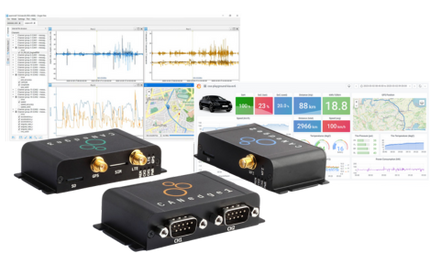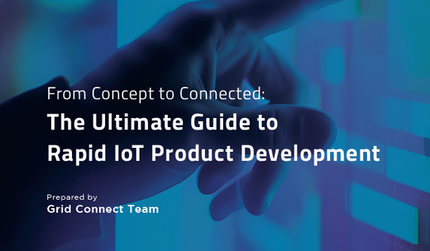Choosing the Right CANedge Device for Your Application: CANedge1, CANedge2, or CANedge3
Looking for the right CAN data logger? This guide breaks down the differences between CANedge1, CANedge2, and CANedge3, helping you choose the best option for your needs. Whether you need offline SD card logging, Wi-Fi-enabled data offloading, or 4G cellular connectivity with GNSS and IMU, this post covers key features, use cases, and a side-by-side comparison to make your decision easy.